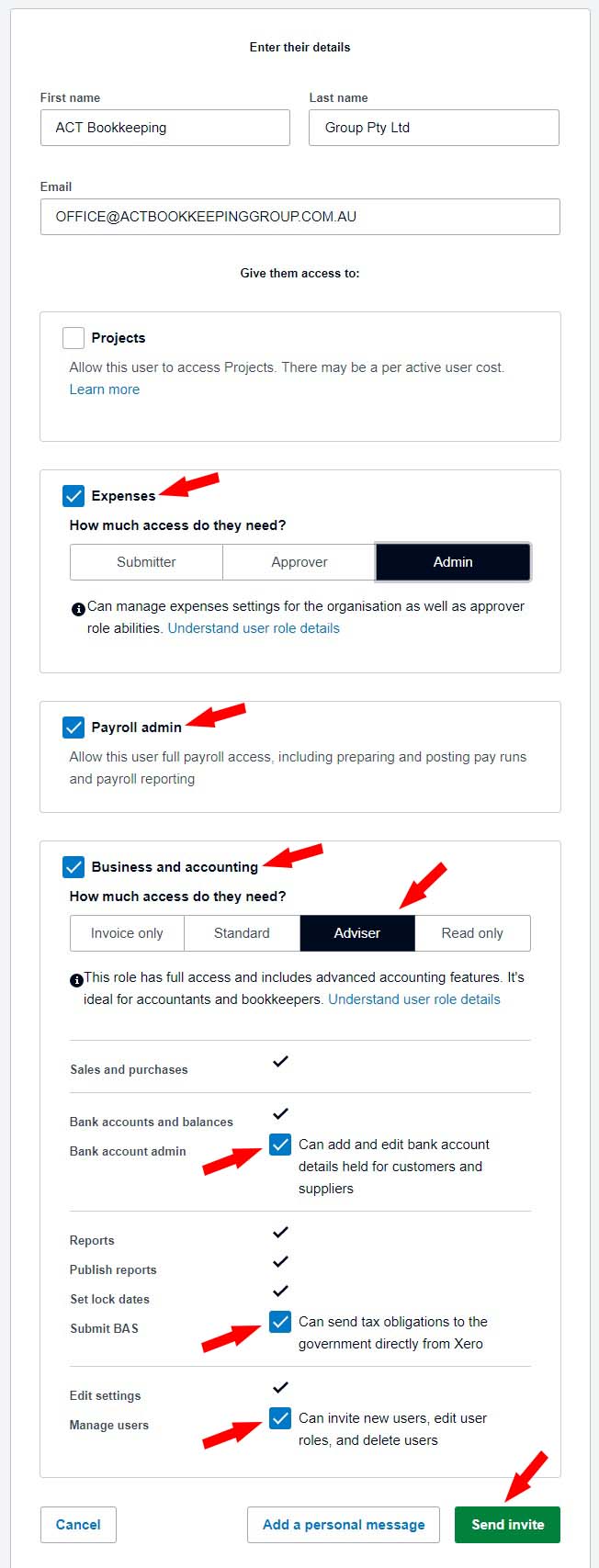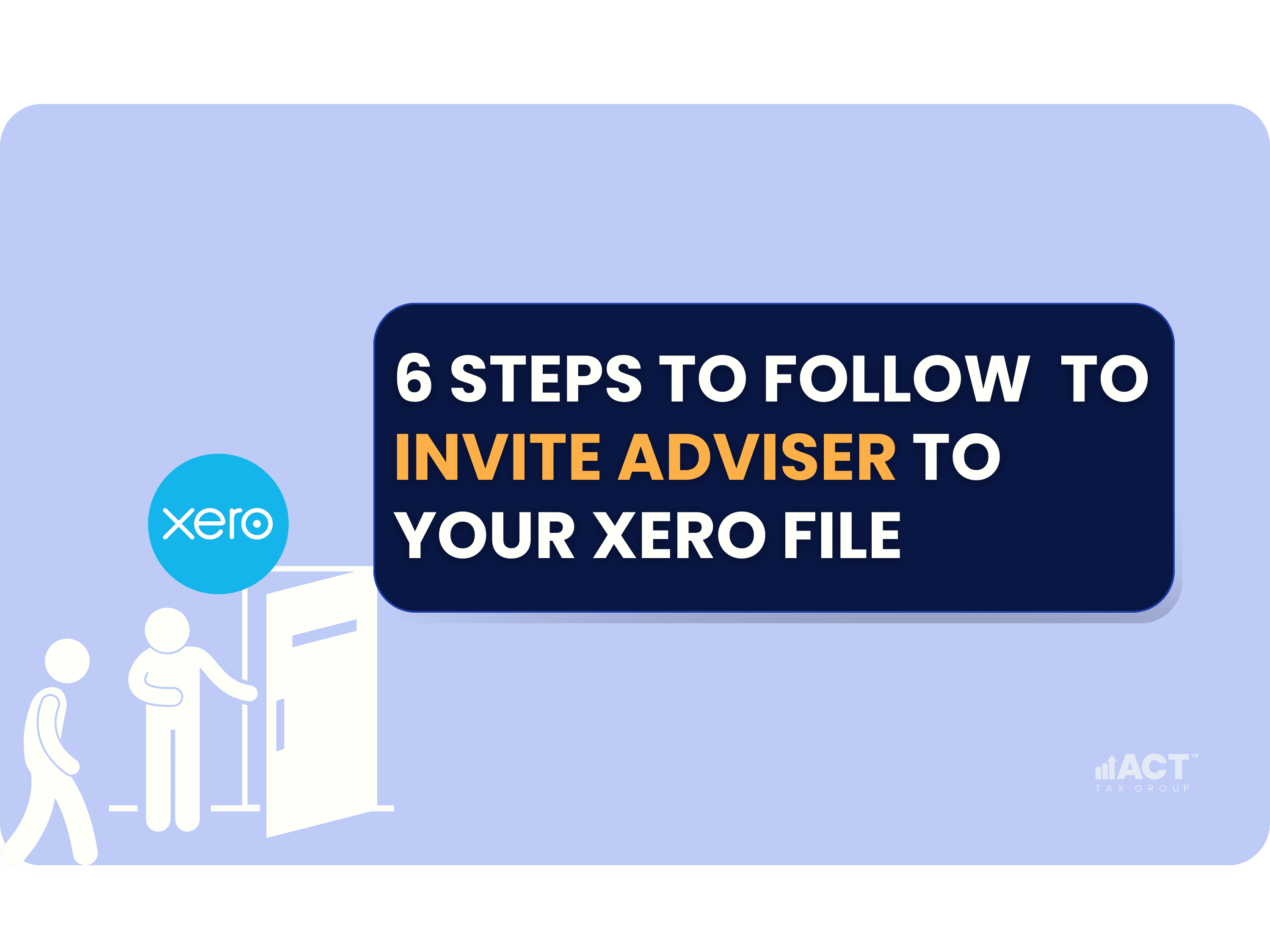
6 steps to follow in order to invite Adviser to your Xero File
Share this article
Managing your business finances effectively often requires collaboration with financial professionals. Xero makes it easy to grant access to your trusted advisers. Here’s a comprehensive guide on how to add an adviser to your Xero file.
Step-by-Step Instructions:
1. Log in to your organisation on Xero
2. Click on your Organisation name then go to Settings
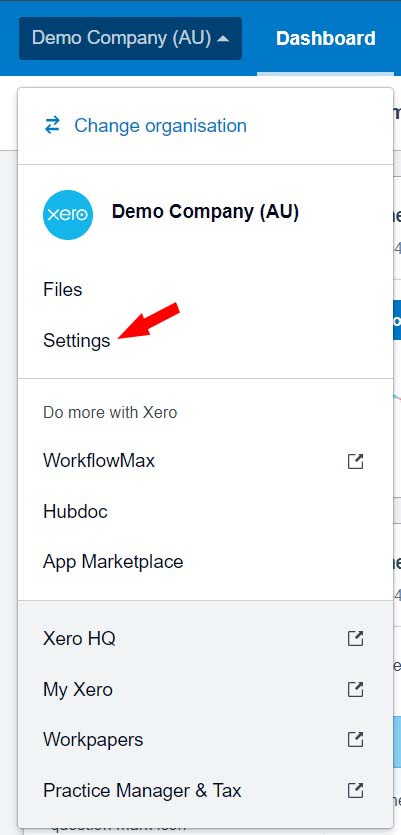
3. Click on Users
Note : Only users with Standard or Adviser user roles with Manage Users access will be able to invite new users.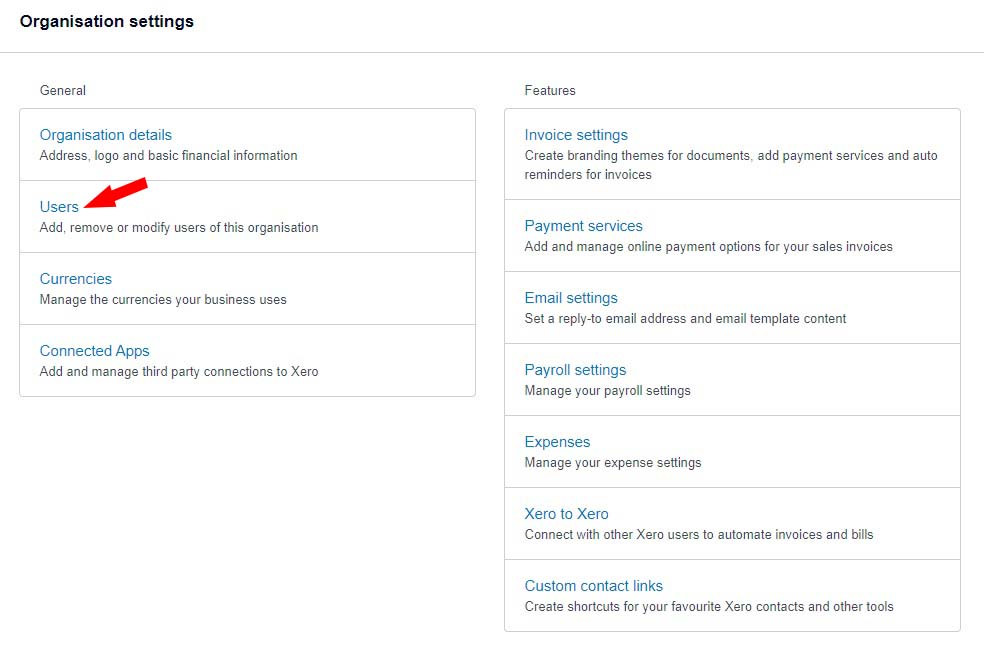
4. Click ‘Invite a User‘ to enter details for a new user.
5. Enter ACT Bookkeeping Group Pty Ltd for the name, and office@actbookkeepinggroup.com.au as the email address.
- Select Expenses and choose the Admin role,
- Select Payroll,
- Select Business and Accounting and choose the Adviser role, then tick ‘Bank Account Admin, Submit BAS, Manage Users‘


6. Press Continue and Send an Invite
Share this article
Disclaimer: All information provided in this publication is of a general nature only and is not personal financial or investment advice. It does not take into account your particular objectives and circumstances. No person should act on the basis of this information without first obtaining and following the advice of a suitably qualified professional. To the fullest extent permitted by law, no person involved in producing, distributing or providing the information in this publication (including ACT TAX GROUP PTY LTD, each of its directors, councilors, employees and contractors and the editors or authors of the information) will be liable in any way for any loss or damage suffered by any person through the use of or access to this information. The Copyright is owned exclusively by ACT TAX GROUP PTY LTD (ABN 31634338088)